Amazon Video allows content download to SD cards—finally! Say goodbye to cramped phone storage and hello to binge-watching on the go. This means you can load up your device with your favorite movies and shows, ready for offline viewing wherever your adventures take you. But before you start downloading, there are a few things you should know about compatibility, restrictions, and best practices. Let’s dive in!
This guide will walk you through everything you need to know about downloading Amazon Video content to your SD card, from compatible devices and content restrictions to troubleshooting tips and security considerations. We’ll cover everything from choosing the right SD card to managing your downloaded content efficiently. Get ready to unlock a world of offline entertainment!
SD Card Requirements and Specifications
:max_bytes(150000):strip_icc()/05-how-to-download-amazon-prime-movies-f7bdee081245487abf223badc25280d4.jpg?w=700)
So, you’re ready to download your favorite Amazon Prime Video shows and movies directly to your device for offline viewing? Awesome! But before you hit that download button, let’s talk about the unsung hero of this whole operation: your SD card. Choosing the right one can mean the difference between smooth streaming and a frustrating buffering nightmare. We’ll break down the essentials to ensure your offline viewing experience is as seamless as possible.
Downloading high-definition videos requires a significant amount of storage space and fast read/write speeds. A slow or inadequate SD card can lead to interrupted downloads, playback issues, and even data corruption. Choosing the right SD card is crucial for a positive experience.
Minimum SD Card Requirements
Amazon doesn’t explicitly list minimum SD card specifications for all devices. However, considering the file sizes of high-definition videos, a minimum of 64GB storage capacity is recommended. For optimal performance, especially with 4K content, consider a card with at least 128GB or more. Speed is equally important; aim for at least a UHS-I (Ultra High Speed) card with a minimum speed class of U3 (30MB/s minimum write speed) or V30 (30MB/s minimum video speed). These speed classes ensure that data can be written to the card quickly enough to keep up with the download process.
Recommended SD Card Brands and Models
Several reputable brands consistently deliver high-performing SD cards. While specific model recommendations can change rapidly due to market fluctuations, brands like SanDisk, Samsung, and Lexar are known for their reliability and speed. Look for cards specifically marketed for video recording or high-performance applications. Checking user reviews before purchasing is always a good idea. Remember to verify the compatibility of your chosen SD card with your specific device.
Impact of Different SD Card Formats, Amazon video allows content download to sd cards
The most common SD card formats are microSD, SD, and SDXC. MicroSD cards are smaller and require an adapter for use in devices with full-sized SD card slots. SDXC cards offer the highest storage capacities. While the format itself doesn’t directly impact download speeds, choosing a card with the appropriate speed class (U3 or V30) is crucial regardless of the format. Using a slower card, regardless of its format, will result in slower download speeds and potential instability. A higher capacity SDXC card with a U3 or V30 rating will generally provide the best performance for downloading and storing large video files.
Illustrative Examples of Download Processes: Amazon Video Allows Content Download To Sd Cards
/cdn.vox-cdn.com/uploads/chorus_asset/file/15872738/DSC_3274-300px.0.1468826964.jpg?w=700)
Downloading movies to your SD card via the Amazon Video app is surprisingly straightforward. The process is designed to be intuitive, guiding you through each step with clear visual cues and concise instructions. This ensures even less tech-savvy users can enjoy their favorite films offline without hassle. Let’s walk through a typical download scenario.
Downloading a movie to your SD card involves a series of simple steps within the Amazon Video app. The user interface is designed for ease of use, relying on clear icons and progress indicators to keep you informed throughout the download. Expect a clean and uncluttered layout, prioritizing the core functionality.
Downloading a Movie to an SD Card
Imagine you’ve selected “The Martian” from your Amazon Video library. The movie’s poster displays prominently, along with a synopsis, cast information, and, crucially, a download button. This button, typically a downward-pointing arrow within a circle, is usually located beneath the movie’s title or within the “More Options” menu. Tapping this button initiates the download process. A progress bar, usually a horizontal bar that fills from left to right, immediately appears beneath the download button. This bar visually represents the download’s progress, and a percentage indicator typically accompanies it. The color of the progress bar might change to indicate stages of the download, perhaps shifting from blue to green as the download progresses and finally to a solid green when complete. Simultaneously, a small animated icon, perhaps a spinning circle or a download symbol, might also appear next to the progress bar, providing additional visual feedback that the process is active. A notification might pop up briefly at the top of the screen confirming the download has started. During the download, the app will continue to function normally; you can browse other titles or even watch other downloaded content without interruption. Once the download is complete, the progress bar turns solid green, the animated icon disappears, and the download button might change to an icon suggesting the movie is available offline. A small icon, possibly a downward-pointing arrow with a checkmark, might appear on the movie’s poster to indicate it’s successfully downloaded and ready for offline viewing.
So, there you have it! Downloading Amazon Video to your SD card opens up a whole new level of on-the-go entertainment. By understanding the compatibility, restrictions, and best practices, you can maximize your viewing experience. Remember to always prioritize security and choose a reliable SD card for optimal performance. Now go forth and binge!
Amazon Video’s SD card downloads are a game-changer for offline viewing, especially on long commutes or flights. But managing all that downloaded content? That’s where a smart assistant comes in handy; consider leveraging the power of a facebook m messenger personal assistant for organization. Back to Amazon Video, though – remember to check your device’s compatibility before downloading those gigabytes of movies and shows!
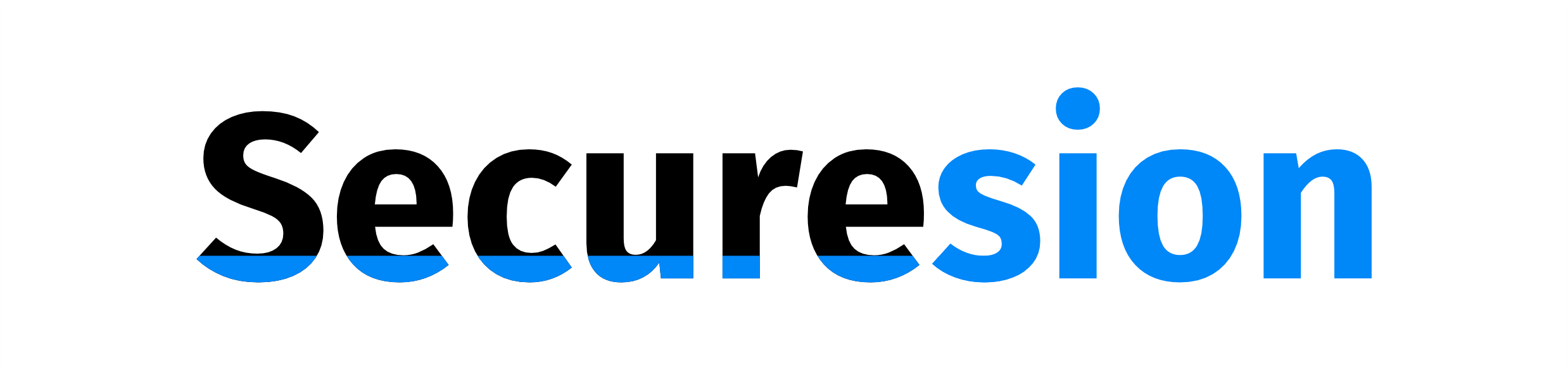 Ai Tech Pulse Berita Teknologi Terbaru
Ai Tech Pulse Berita Teknologi Terbaru