Googles chrome to stop background tab autoplay – Google Chrome: Stop Background Tab Autoplay – that annoying autoplay in your background tabs? Yeah, we get it. It drains your battery, gobbles up your data, and generally makes your browsing experience a frustrating mess. Imagine this: you’re working on a crucial document, and suddenly, a video from a news site you opened hours ago starts blaring. Chaos. This isn’t just about minor inconveniences; we’re talking about resource hogging, potential privacy breaches, and even security risks. Let’s dive into the nitty-gritty of taming those rogue tabs and reclaiming your digital sanity.
This article will unpack the technical side of background tab autoplay in Chrome, exploring how it works, the types of content that trigger it, and the various settings you can tweak to regain control. We’ll also cover effective solutions, from manual adjustments to handy browser extensions, weighing the pros and cons of each approach. Plus, we’ll address the security and privacy implications, ensuring you’re browsing safely and efficiently. Because, let’s be honest, a smooth, uninterrupted browsing experience is a fundamental right.
User Experience and Frustration

Autoplaying background tabs in Chrome, while seemingly innocuous, can significantly detract from the overall user experience, leading to frustration and wasted resources. The unexpected sounds and resource drain caused by these autoplaying videos and animations disrupt workflow and create a generally unpleasant browsing experience.
The negative impact stems from a combination of factors, primarily the unexpected nature of the audio and the often significant resource demands of multimedia content. Imagine working on a crucial document, only to be interrupted by a jarring advertisement or a video starting to play unexpectedly from a background tab. This is precisely the kind of disruptive experience that autoplaying background tabs create, often without the user’s knowledge or consent.
Resource Consumption from Autoplaying Background Tabs
Autoplaying background tabs can consume considerable system resources, leading to slower performance and even crashes, especially on devices with limited processing power or memory. This is particularly problematic for users who have numerous tabs open, many of which might be playing videos or animations without their knowledge. The result is a noticeable slowdown in overall system responsiveness, impacting not just the browser but other applications as well. For example, a user working on a video editing project might find their system lagging significantly due to several background tabs playing autoplaying videos.
Interference with User Workflows
The disruptive nature of autoplaying background tabs frequently interferes with user workflows. Unexpected sounds can break concentration, leading to decreased productivity and increased frustration. The constant battle to locate and silence these unexpected sounds diverts attention and time away from the primary task. For instance, a student researching a paper might find their focus constantly interrupted by autoplaying videos from news sites or social media platforms open in background tabs. This leads to inefficient use of study time and a less productive learning environment.
Examples of User Complaints
Online forums and review sites are filled with complaints about autoplaying background tabs. Common complaints include unexpected sounds, lagging performance, and frustration caused by the inability to easily control the playback of these videos and animations. Users often express their annoyance at the lack of control over background tabs and the inability to prevent them from automatically playing multimedia content. Many users have called for more robust control options within the browser settings to address this persistent issue.
Comparison of Resource Usage
The following table illustrates the difference in resource consumption between a single active tab and multiple autoplaying background tabs. Note that these are illustrative examples and actual usage will vary depending on the content and the user’s system specifications.
| Tab Status | CPU Usage (%) | Memory Usage (MB) | Network Usage (KB/s) |
|---|---|---|---|
| Single Active Tab (Text-based) | 2-5 | 50-100 | 1-5 |
| Multiple Autoplaying Background Tabs (Videos) | 20-40 | 200-500 | 50-200 |
Solutions and Workarounds: Googles Chrome To Stop Background Tab Autoplay

So, Chrome’s background tab autoplay driving you nuts? Don’t worry, you’re not alone. The good news is there are several ways to wrestle this digital beast into submission, ranging from simple manual adjustments to employing powerful browser extensions. Let’s dive into the practical solutions.
Manually Stopping Autoplay
The most straightforward approach involves manually silencing those pesky autoplaying tabs. This method requires diligence, but it’s effective if you only have a few tabs that consistently autoplay. Simply mute the tab by clicking the speaker icon in the address bar. For a more permanent solution, you can also close the tab or pin it (though pinning doesn’t inherently stop autoplay, it keeps the tab from being closed accidentally). Remember to regularly check your tabs and mute or close any offenders.
Using Browser Extensions to Manage Background Tab Autoplay
Browser extensions offer a more automated and comprehensive solution. Numerous extensions are designed specifically to control autoplay, offering granular control over which websites are allowed to autoplay and which are blocked. These extensions often provide options to block autoplay entirely, allow it only on specific sites, or even allow autoplay with sound only when the tab is active. Think of them as your personal autoplay bouncers, keeping unwanted noise out of your digital space.
Effectiveness of Autoplay Blocking Extensions
The effectiveness of these extensions varies depending on the specific extension and the website’s implementation of autoplay. Some extensions are incredibly powerful, successfully blocking autoplay on almost all websites. Others may struggle with particularly stubborn websites that use clever techniques to bypass these blocks. User reviews and ratings can be helpful in identifying extensions with a high success rate. Look for extensions with regular updates, indicating the developers are actively working to maintain effectiveness against evolving autoplay methods.
Potential Downsides of Using Extensions, Googles chrome to stop background tab autoplay
While browser extensions provide a powerful solution, they also have potential drawbacks. Some extensions might consume extra system resources, potentially impacting your browser’s performance, especially if you’re running multiple extensions concurrently. There’s also the potential privacy concern; always research the extension developer and their privacy policy before installing it to ensure you’re comfortable with the data they collect. Finally, extensions can sometimes conflict with other browser extensions or even the browser itself, leading to unexpected issues.
Alternative Browsers with Enhanced Background Tab Management
If you’re consistently battling autoplay issues and find extensions cumbersome or ineffective, switching browsers might be a viable solution. Browsers like Firefox and Brave offer built-in features or extension ecosystems that provide better control over background tab behavior, potentially including more robust autoplay blocking capabilities than Chrome. Researching these browsers and their respective extension libraries can reveal options better suited to your needs and preferences. For example, Brave’s built-in ad and tracker blocker often prevents autoplay attempts before they even start.
So, there you have it – a comprehensive guide to conquering the chaos of autoplaying background tabs in Google Chrome. From understanding the underlying mechanics to implementing practical solutions, we’ve covered the entire spectrum. Remember, taking control of your browser’s settings is crucial not just for a better user experience, but also for safeguarding your privacy and security. By understanding the potential risks and implementing the strategies Artikeld above, you can reclaim your browsing experience and enjoy a smoother, more efficient, and secure online journey. Now go forth and conquer those autoplaying tabs!
So, you’re finally ditching those annoying autoplaying background tabs in Google Chrome? Good riddance! Remember when the galaxy tab s2 announced its killer specs? That felt like a lifetime ago, but the battle against rogue autoplay continues. Now, if only we could stop those sneaky videos from draining our battery as efficiently as that old Tab S2 used to.
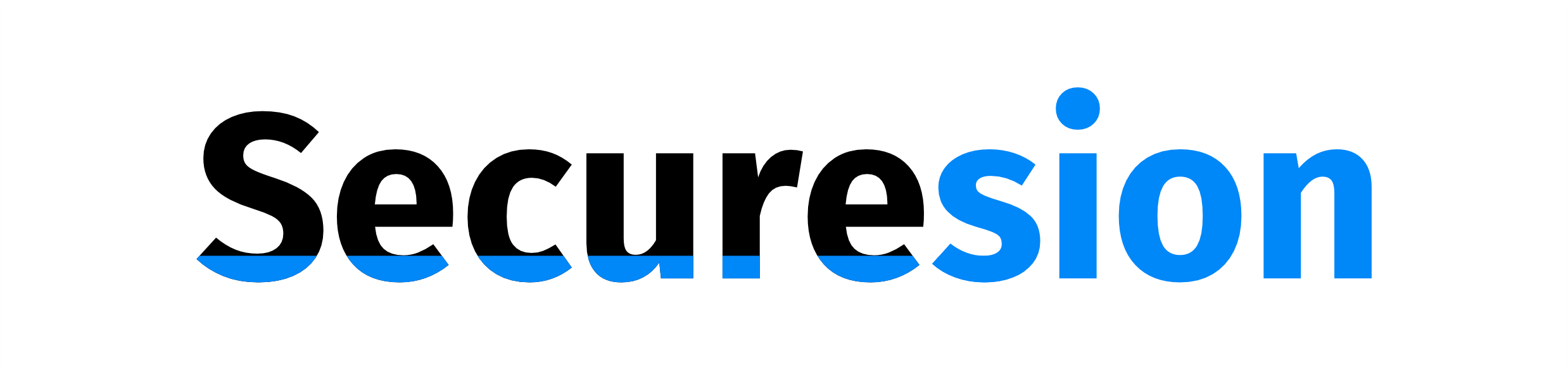 Ai Tech Pulse Berita Teknologi Terbaru
Ai Tech Pulse Berita Teknologi Terbaru