Installing a YouTube ad blocker on any browser is easier than you think! Tired of those pesky interruptions ruining your binge-watching sessions? This guide walks you through choosing the right ad blocker for your browser (Chrome, Firefox, Safari, Edge – we’ve got you covered!), installing it seamlessly, and troubleshooting any hiccups along the way. We’ll also delve into the legal and ethical considerations, ensuring you’re a savvy, ad-free YouTube warrior.
From understanding browser compatibility and selecting the perfect ad blocker to customizing its settings and addressing potential performance impacts, we’ll equip you with the knowledge to conquer YouTube ads. We’ll even explore the different ways ad blockers work, the privacy implications, and what to do if things go wrong. Get ready to reclaim your YouTube experience!
Browser Compatibility and Ad Blocker Selection
Choosing the right YouTube ad blocker can feel like navigating a minefield of extensions and browser quirks. But don’t worry, we’re here to help you find the perfect match for your browsing habits and preferred browser. This guide will break down browser compatibility, installation, and selection factors to make the process a breeze.
The world of ad blockers is vast, with each offering a unique blend of features and effectiveness. Understanding your browser and your needs is crucial for making an informed decision. Factors like your browser’s security settings, your level of technical expertise, and the specific types of ads you want to block all play a role.
Ad Blocker Compatibility Across Browsers
Here’s a comparison table to help you visualize compatibility. Remember that compatibility can change with browser and extension updates, so always check the ad blocker’s website for the most current information. Ratings are subjective and based on general user experience and developer support.
| Browser | Ad Blocker | Compatibility Rating | Notable Features |
|---|---|---|---|
| Chrome | uBlock Origin | Excellent | Highly customizable, lightweight, open-source. |
| Firefox | uBlock Origin | Excellent | Highly customizable, lightweight, open-source. |
| Safari | AdGuard | Good | Strong anti-tracking features, subscription options for enhanced features. |
| Edge | AdBlock Plus | Good | Widely used, relatively easy to configure, allows for some acceptable ads. |
| Chrome | AdBlock Plus | Excellent | Widely used, relatively easy to configure, allows for some acceptable ads. |
| Firefox | AdGuard | Good | Strong anti-tracking features, subscription options for enhanced features. |
| Safari | 1Blocker | Excellent | Powerful blocking capabilities, customizable whitelists, paid version with advanced features. |
| Edge | uBlock Origin | Excellent | Highly customizable, lightweight, open-source. |
Installing Ad Blockers: A Step-by-Step Guide, Installing a youtube ad blocker on any browser
The installation process is generally similar across browsers, but minor variations exist. Here’s a guide for installing three popular ad blockers on Chrome and Firefox. Always download extensions from the official browser store to avoid malware.
Installing uBlock Origin on Chrome and Firefox:
- Open your Chrome or Firefox browser.
- Go to the Chrome Web Store (for Chrome) or the Firefox Add-ons website (for Firefox).
- Search for “uBlock Origin”.
- Click “Add to Chrome” or “Add to Firefox”.
- Confirm the installation by clicking the relevant button.
- The extension icon should appear in your browser’s toolbar.
Installing AdBlock Plus on Chrome and Edge:
- Open your Chrome or Edge browser.
- Go to the Chrome Web Store (for Chrome) or the Microsoft Edge Add-ons website (for Edge).
- Search for “AdBlock Plus”.
- Click “Add to Chrome” or “Add to Edge”.
- Confirm the installation.
- The extension icon will appear in your browser’s toolbar.
Installing AdGuard on Firefox and Safari:
- Open your Firefox or Safari browser.
- Go to the Firefox Add-ons website (for Firefox) or the Safari Extensions Gallery (for Safari).
- Search for “AdGuard”.
- Click “Add to Firefox” or “Get” (for Safari).
- Confirm the installation.
- The extension icon will be added to your browser’s toolbar.
Factors to Consider When Choosing an Ad Blocker
Selecting the right ad blocker involves weighing several crucial factors. Your browser’s compatibility is paramount, ensuring seamless integration and optimal performance. Beyond compatibility, consider the specific features offered. Some blockers excel at blocking all ads, while others allow acceptable ads, striking a balance between ad-free browsing and website support. Consider your technical comfort level, too – some blockers offer highly customizable settings, requiring a deeper understanding of ad-blocking technology.
For instance, a user prioritizing lightweight performance might choose uBlock Origin, known for its minimal resource consumption. Conversely, a user requiring comprehensive anti-tracking features might opt for AdGuard’s more robust capabilities. Ultimately, the “best” ad blocker is subjective and depends on your individual preferences and needs.
Installation Methods and Procedures

Source: googleusercontent.com
So, you’re ready to banish those pesky YouTube ads? Great! Installing a YouTube ad blocker is usually a straightforward process, but knowing the right steps can save you time and frustration. Let’s dive into the different ways you can achieve ad-free YouTube viewing.
Installing a YouTube ad blocker primarily involves adding a browser extension or, less commonly, using a standalone application. Browser extensions are generally preferred for their ease of use and integration with your browser. Standalone applications, while offering more features sometimes, can be more resource-intensive and require more technical know-how.
Installing a Browser Extension Ad Blocker
This is the most common and user-friendly method. Here’s a step-by-step guide:
- Locate the Extension Store: Open your web browser (Chrome, Firefox, Edge, etc.). You’ll find the extension store typically through a three-dot menu (often in the top right corner) or a dedicated extensions icon. The name varies slightly depending on your browser; for example, it’s called “Chrome Web Store” in Chrome and “Add-ons” in Firefox.
- Search for an Ad Blocker: In the extension store’s search bar, type “YouTube ad blocker” or the name of a specific ad blocker you’ve chosen (e.g., uBlock Origin, AdBlock Plus). Browse the results and select a reputable extension with high ratings and reviews.
- Add the Extension: Click on the extension’s icon. You’ll usually see a button labeled “Add to Chrome” (or similar phrasing depending on your browser). Click this button.
- Grant Permissions: The browser may ask for permissions to allow the extension to access certain features or websites. Review these permissions carefully and grant them if you’re comfortable with the extension’s functionality. Most reputable ad blockers will only request permissions necessary for their operation.
- Verify Installation: Once installed, the extension’s icon will typically appear in your browser’s toolbar. Refresh YouTube; if the ads are gone, congratulations! You’ve successfully installed your ad blocker.
Browser Extension Ad Blocker Installation Flowchart
Imagine a flowchart. The first box would be “Open Browser & Access Extension Store”. The arrow leads to “Search for Ad Blocker”. Another arrow leads to “Select & Click ‘Add Extension'”. Next, a box appears: “Grant Permissions (if prompted)”. The final box is “Verify Installation on YouTube”. Each box connects to the next with arrows indicating the flow of the process. This visual representation clearly Artikels the simple, linear steps involved.
Browser Extension vs. Standalone Ad Blocker Application
Browser extensions are integrated directly into your browser, affecting only the browser’s activity. Standalone applications, on the other hand, run independently and often require more system resources. Browser extensions are generally easier to install and update, offering a lighter footprint on your system. Standalone applications may provide more comprehensive ad blocking across different applications, but this comes at the cost of potentially higher resource consumption and a more complex installation process. Choosing between them depends on your technical comfort level and the level of ad-blocking control you require. For most users, a browser extension is the more practical choice.
Troubleshooting Common Installation Issues
Installing a YouTube ad blocker might seem straightforward, but sometimes things go bump in the night. Let’s face it, even the simplest tech can throw a curveball. This section tackles the most common headaches you might encounter and offers practical solutions to get you back to ad-free viewing in a jiffy. We’ll cover everything from permission problems to deciphering those cryptic error messages.
Common Installation Problems and Solutions
Troubleshooting problems often involves understanding the root cause. Here’s a handy table to guide you through some common issues and their fixes.
| Problem | Solution |
|---|---|
| The ad blocker isn’t blocking ads. | First, ensure the ad blocker is properly enabled and updated to the latest version. Check its settings to confirm YouTube is included in its allowed sites list. Sometimes, a website update might require you to refresh your browser cache or even restart your browser. If the problem persists, try disabling other extensions temporarily to see if there’s a conflict. Finally, consider trying a different ad blocker. |
| The ad blocker is causing browser crashes or slowdowns. | Resource-intensive ad blockers can sometimes strain your browser. Try disabling other extensions to reduce the load. If the problem continues, consider switching to a lighter-weight ad blocker or upgrading your browser and system resources (RAM, processing power). Occasionally, a corrupted extension can be the culprit; try reinstalling the ad blocker. |
| The installation process itself is failing. | This could stem from various issues: a poor internet connection, a corrupted download, or conflicts with other software. Ensure a stable internet connection and try downloading the ad blocker again from the official source. If you’re using a less common browser, confirm its compatibility with the ad blocker. Also, check for any security software interfering with the installation; temporarily disabling it (with caution!) might help. |
| The ad blocker isn’t compatible with my browser. | Check the ad blocker’s website for a list of supported browsers. If your browser isn’t listed, you’ll need to choose a different ad blocker compatible with your system. Older browsers might have limited extension support; updating to a newer version often resolves compatibility issues. |
Resolving Permission Issues
Sometimes, an ad blocker needs specific permissions to function correctly. For example, it might require access to your browsing data to identify and block ads effectively. If you’ve denied these permissions, the ad blocker won’t work as intended. Navigate to your browser’s extension settings, locate the ad blocker, and check its permissions. Grant any necessary permissions, and then refresh your browser. Remember, only grant permissions to reputable ad blockers from trusted sources to avoid security risks. A sudden surge in ads after granting permissions might indicate a malicious extension; remove it immediately.
Understanding Potential Error Messages
Encountering error messages during installation can be frustrating, but understanding them can simplify troubleshooting. Here are a few examples and their likely meanings:
- “Extension installation failed.” This generic error suggests a problem with the installation process. Check your internet connection, try again, or look for more specific error codes within the browser’s error logs.
- “This extension is not compatible with this version of your browser.” This means you need to update your browser to a supported version or choose a different ad blocker.
- “Permission denied.” The browser is blocking the ad blocker from accessing necessary resources. Check the browser’s extension settings and grant the required permissions.
- “Error code [number].” Specific error codes often provide more detailed information about the problem. Search online for the specific error code to find troubleshooting steps or contact the ad blocker’s support team.
Ad Blocker Functionality and Customization
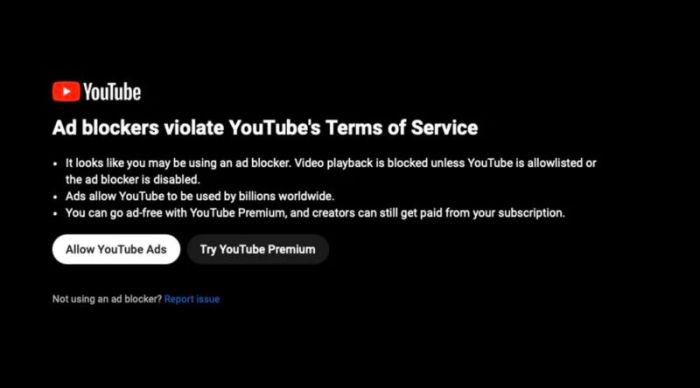
Source: arstechnica.net
So, you’ve successfully installed your YouTube ad blocker. Now, let’s dive into how these digital saviors actually work their magic and how you can tailor them to your viewing preferences. Think of it as upgrading your YouTube experience from basic cable to a premium, ad-free streaming service – all for free!
Ad blockers employ a variety of techniques to banish those pesky ads. They primarily function by identifying and blocking the code that displays ads on YouTube’s pages. This can involve filtering requests to ad servers, preventing the loading of ad scripts, or even masking ad elements on the page itself. The result? A smoother, uninterrupted viewing experience. Some advanced blockers even use machine learning to identify and block new and evolving ad formats, ensuring that they stay ahead of the game.
Methods of Ad Blocking
YouTube ad blockers utilize several methods to prevent ads from appearing. Some commonly used techniques include filtering network requests to prevent ads from loading, identifying and removing ad elements from the webpage’s code, and employing sophisticated algorithms to detect and block various ad formats. The effectiveness of each method varies depending on the ad blocker and the specific type of advertisement. Some blockers focus on blocking specific ad networks, while others take a more comprehensive approach, targeting all ads regardless of their origin. Advanced blockers might even utilize machine learning to identify and adapt to new ad formats as they emerge.
Customization Options for Ad Blockers
Customizing your ad blocker is like fine-tuning your viewing experience. Most ad blockers allow you to create a whitelist, enabling you to allow ads on specific websites or YouTube channels that you support. This is particularly useful if you enjoy a creator’s content and want to help them monetize their work without sacrificing your ad-free viewing experience elsewhere. Many blockers also offer granular control over which types of ads are blocked, allowing you to selectively filter out intrusive ads while permitting less disruptive ones, if you so choose. Other customization options might include disabling certain features of the ad blocker or adjusting its aggressiveness in blocking ads. This fine-grained control allows you to balance ad-blocking effectiveness with the potential impact on website functionality.
Comparison of Ad Blocker Features
Let’s compare three popular ad blockers – AdBlock Plus, uBlock Origin, and SponsorBlock – to illustrate the diversity of features and effectiveness.
| Feature | AdBlock Plus | uBlock Origin | SponsorBlock |
|---|---|---|---|
| Effectiveness | High, but can be affected by aggressive ad techniques | Very High, known for its efficiency and low resource usage | Highly effective for skipping sponsorships and outros in videos |
| Customization | Offers customizable filter lists and whitelisting options | Provides extensive customization options, including granular control over filtering | Allows users to customize skip segments and contribute to the community database |
| Resource Usage | Moderate resource usage | Low resource usage, ideal for less powerful systems | Minimal resource usage |
| Unique Features | Acceptable Ads program (controversial) | Highly customizable filtering and efficient performance | Focuses on skipping specific segments within videos, improving user experience |
Remember, the “best” ad blocker depends entirely on your individual needs and preferences. Experiment to find the one that provides the optimal balance of ad-blocking effectiveness, customization options, and resource usage for your specific setup.
Impact on Browser Performance and Privacy
Installing an ad blocker might seem like a simple solution to annoying ads, but it’s a change that affects more than just your browsing experience. It impacts both how quickly your browser runs and how much of your online activity is visible to others. Let’s dive into the details.
Ad blockers, while beneficial in eliminating intrusive ads, do consume system resources. The extent of this impact varies significantly depending on the ad blocker itself, the complexity of the websites you visit, and the overall power of your computer. Essentially, your browser is working harder to analyze and block ads, which can lead to slightly slower page loading times and increased CPU usage.
Ad Blocker Performance Impact
The performance hit from ad blockers isn’t always noticeable. Lightweight ad blockers, designed with efficiency in mind, might only cause a marginal decrease in speed, perhaps a few seconds on complex pages. However, more feature-rich blockers, those that also block trackers or malware, tend to be more resource-intensive. Imagine it like this: a simple blocker is like a broom sweeping away a few stray leaves, while a powerful one is like a whole cleaning crew tackling a cluttered house. The latter will take more time and effort. The difference can be more pronounced on older or less powerful devices, where the extra processing power required by a heavy-duty ad blocker might be more keenly felt. For instance, a user with an older smartphone might experience noticeably longer loading times when using a comprehensive ad blocker compared to someone with a high-end computer.
Privacy Implications of Ad Blockers
While ad blockers primarily aim to prevent unwanted ads, they also often block trackers—small pieces of code embedded in websites that monitor your online activity. This blocking action can significantly enhance your online privacy. Trackers are used by advertisers to build profiles of your browsing habits, interests, and even your location. By blocking these trackers, ad blockers help prevent the creation of these detailed profiles, reducing the amount of personal data collected about you. However, it’s crucial to remember that not all ad blockers are created equal. Some might collect data themselves, either to improve their service or for other purposes. Always read the privacy policy of any ad blocker before installing it to understand what data they might collect and how they use it. Consider a scenario where a less reputable ad blocker might collect and sell your browsing data, negating the privacy benefits you sought.
How Ad Blockers Function
Ad blockers work by analyzing website code and identifying elements that they classify as ads. They achieve this using a variety of techniques. Some employ filter lists, essentially databases of known ad URLs and scripts. When a website loads, the ad blocker compares the website’s code against these lists and blocks any matching elements. Other ad blockers utilize more sophisticated methods, such as analyzing the structure and behavior of website elements to determine whether they are ads. These advanced techniques often allow them to block even more ads, but they can also consume more system resources. Think of it like this: a simple filter list is like a blacklist of known troublemakers, while advanced analysis is like a detailed security check examining every visitor’s credentials. The interaction with the browser is usually at the network level, preventing the ads from even downloading, or at the rendering level, preventing the ads from being displayed even if they are downloaded. This process can, however, sometimes interfere with legitimate website functionality if the blocker mistakenly identifies a non-ad element as an ad.
Legal and Ethical Considerations

Source: download.it
Using ad blockers is a bit of a grey area, legally and ethically. While they’re widely used, their impact on websites and content creators raises some important questions about fair use and the sustainability of online content. Understanding the legal landscape and the ethical implications is crucial before you decide to block those ads.
The legality of ad blockers hinges on the terms of service of the websites you visit and the browser you use. Many websites have terms that prohibit the use of tools that interfere with their advertising systems. However, enforcing these terms is difficult, and the legal precedent is still developing. Browser manufacturers generally don’t explicitly forbid ad blockers, but their policies may evolve as the debate surrounding ad blocking continues. Essentially, you’re operating in a legal space that’s still being defined.
Website Restrictions and Legal Implications
Using ad blockers can lead to several consequences. Websites might detect their use and restrict access to content, displaying messages asking you to disable the blocker or even blocking you entirely. Some websites, particularly those with paywalls supported by advertising revenue, might argue that ad blocking constitutes a breach of their terms of service, potentially leading to legal action. However, the likelihood of facing legal action for using an ad blocker is currently low, especially for individual users. The legal landscape is still evolving and largely untested in this specific area.
| Potential Consequence | Description | Example |
|---|---|---|
| Website Access Restrictions | Websites may block access to content if an ad blocker is detected. | A news site might display a message asking you to disable your ad blocker to view articles. |
| Legal Action (unlikely) | In theory, websites could sue users for violating their terms of service by using ad blockers. However, this is extremely rare. | A large media company might threaten legal action against widespread ad-blocking, but individual users are unlikely to be targeted. |
| Reduced Website Functionality | Some websites rely on ads to fund features. Blocking ads might disable these features. | A free online game might remove certain in-game items or features if ad revenue is blocked. |
Ethical Considerations for Content Creators
Ethically, the use of ad blockers raises questions about fair compensation for content creators. Many websites and content creators rely on advertising revenue to fund their work. By blocking ads, you’re reducing their income, potentially impacting their ability to produce the content you enjoy. Consider the ethical implications of effectively depriving content creators of their livelihood, particularly for smaller creators who rely heavily on advertising. While you might find ads annoying, remember that they often support the free content you consume.
Impact on the Online Advertising Ecosystem
The widespread adoption of ad blockers significantly impacts the online advertising ecosystem. Reduced ad revenue can lead to less funding for online content, potentially affecting the quality and availability of free online resources. This, in turn, could force websites to adopt alternative monetization strategies, such as subscription models or paywalls, which might not be accessible to everyone. The ripple effect of ad blocking extends beyond individual websites, influencing the overall landscape of online content creation and distribution.
Closing Notes: Installing A Youtube Ad Blocker On Any Browser
So, ditch those annoying ads and reclaim your YouTube viewing experience! With the right ad blocker and a little know-how, you can enjoy uninterrupted videos without sacrificing your privacy or browser performance. Remember to consider the ethical implications and choose an ad blocker that aligns with your values. Happy watching!





